One key difference between the Ultimate and the Touch is the addition of the Harmony Hub, an accessory that lives near your TV and serves as an IR blaster and Bluetooth link between the PS3 and Nintendo Wii and Wii U game consoles. (The Hub is also sold separately for $99 — if you just want to use your smartphone as a remote — but we strongly recommend that you get the Smart Control bundle, which includes the Hub and that simplified remote for just $30 more.) Also, the touch-screen display on the Ultimate adds vibration feedback so you know it received your touch-screen commands. And finally, the Ultimate has tilt sensors so it wakes up upon being picked up, and you can program buttons for both short and long presses, doubling the available functions.
The Hub sends out IR signals but also comes with two mini IR blasters that can be plugged into the back of the unit and then placed near components outside a closet or cabinet.
(Credit: sarah Tew/CNET)
In addition to Bluetooth, the Hub also features integrated Wi-Fi. As I said, you can now update your Harmony’s settings on a computer and sync them wirelessly with your remote. It also allows you to use any iOS or Android device to control your system via the Logitech Smartphone App. While the app can be used with tablets, it’s really a smartphone app; you use the “2X” button to blow it up to the iPad’s larger screen size, but there’s not a tablet-optimized app. Not yet, at least.
With previous Harmony remotes, you had to install Harmony software on your Mac or Windows PC, and set up up the remote via that application. But with Harmony’s latest remotes, everything is done via a Web-based interface (though, for reasons unknown, browser support is wonky: IE, Firefox, and Chrome on Windows; Safari and Firefox on Mac.).
In my case, I was previously using a now-discontinued Harmony 900 (also an RF remote), and already had a Harmony account set up. However, when moving over to the Ultimate, I had to set up a new account at myharmony.com. Luckily, when setting up the new remote, I was given the option to migrate over my old settings from my old Harmony 900 account. It worked pretty well, though I still had to do some tweaking.
It’s worth noting that while I have most of my components in a closet, my Panasonic plasma and JVC projector are out in the open (a screen comes down in front of the plasma). I could have chosen to control those components via IR, but I wanted to keep everything on RF, because you can’t use the iPhone/Android app to control any components that don’t interact with the Hub (the Hub is one giant IR blaster, but if it’s in a closet or cabinet, the IR signals only end up bouncing around inside the closet or cabinet).
I ran one of IR mini blasters out to the TV, setting it under the TV, just in front of the TV’s bezel. The mini blaster was able to send commands to the projector mounted on the ceiling on the other side of the room about 12 feet away (I have a 110-inch screen that comes down over the plasma).
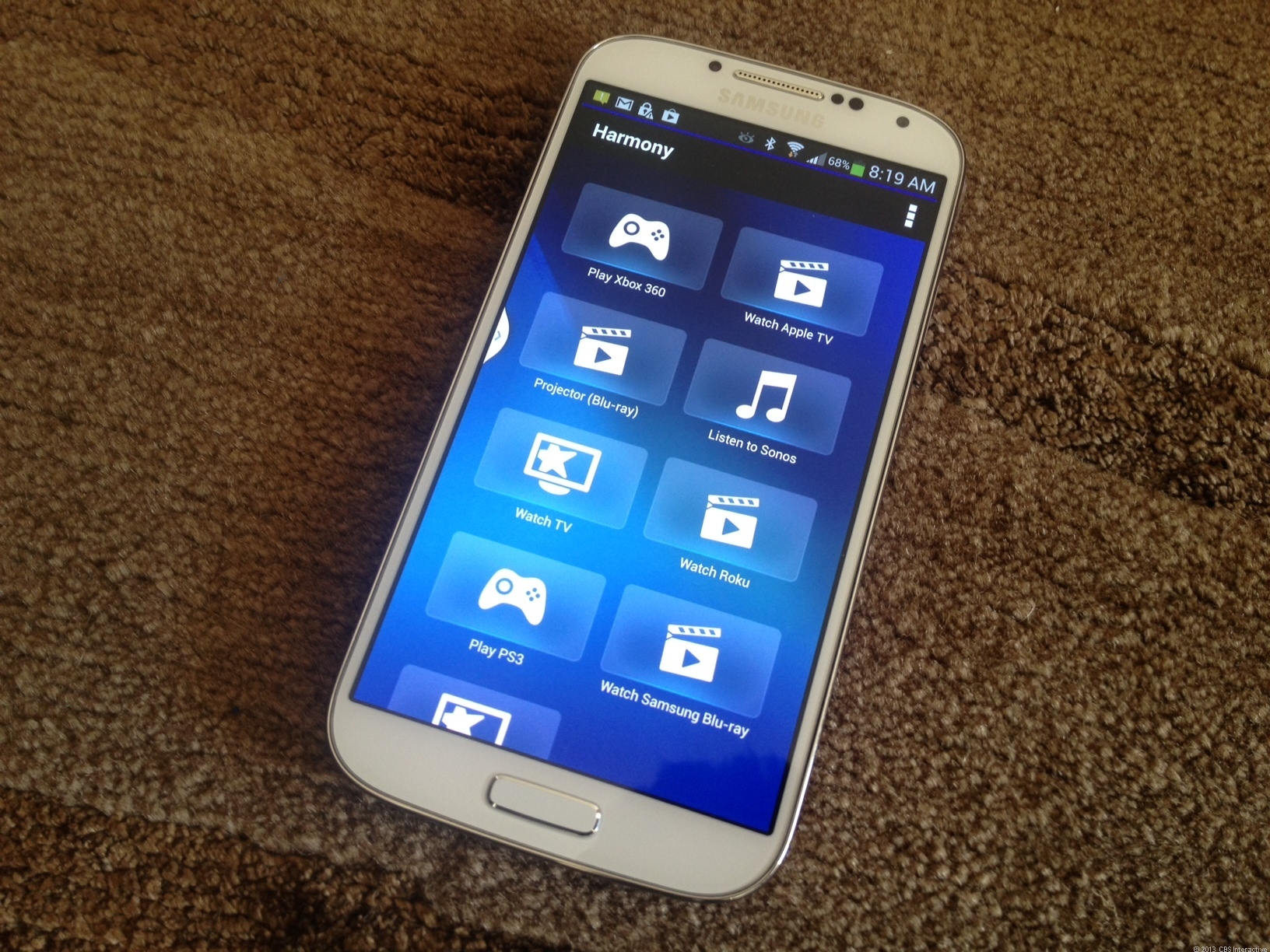 The free Harmony app for iOS and Android turns your smartphone in a remote (shown on Samsung Galaxy S4)..
The free Harmony app for iOS and Android turns your smartphone in a remote (shown on Samsung Galaxy S4)..
(Credit: David Carnoy/CNET)
Everything was worked pretty smoothly, though I did run into a problem with the projector not shutting down when I hit the off button (with the JVC projector you have to confirm shut down, which creates another step). I was able to get it working correctly with some tweaking, but this is an example of the small hitches you may run into, particularly with more-complicated setups.
The fact is, even after I had everything set up satisfactorily, I still spent another 1.5 hours tweaking things, which included adding custom icons for activities (the icons don’t show terribly well on the remote’s screen because of the lack of resolution and alas, those custom icons don’t transfer over to the iPhone Harmony app’s interface). And I’m still make small tweaks as I write this review.
The Ultimate also supports control of Philips’ Wi-Fi-controlled Hue lights via the Hub, and it turned out to be remarkably easy to incorporate them into my setup. You actually do it right from the remote rather than online and the lights don’t appear in your saved settings online. Once you’ve added Hue to the remote, a small light icon appears in the lower-left-hand corner of the screen. You tap on that to adjust brightness or turn off the light. Eventually, you’ll be able to change the color of the lights, but for now, you can only adjust the color temperature and customize it for various activities.
Conclusion
Back in the day I used to program Philips Pronto remotes, a rather tedious affair, and comparatively speaking, the Harmony Ultimate’s setup was a breeze, though not without a few frustrations and snafus. As Matthew Moskovciak stated in his review of the Harmony Smart Control, setup can require some patience, and while Logitech is finally getting around to revitalizing the once revolutionary Harmony software, some legacy issues remain (for instance, Roku is listed under DVD players and Apple TV is considered a computer device). In other words, there are still a few kinks to be worked out.
Some things about the remote you can’t change. The transport controls placement at the top of the remote will bother some people more than others (they’re also placed at the top of the basic controller that comes with the Smart Control package, but because that remote is smaller, their placement is less of an ergonomic issue). And if you have some resistance to using the touch screen — or simply don’t think it performs well enough — you’re not going to love this remote and would probably be better going with the much more affordable Harmony Smart Control.
Personally, I grew to like the Ultimate the more I used it — and customized its settings — and I came away preferring it to the older Harmony 900, which we rated very highly when it launched. Some of my fondness for it has to do with the inclusion of the Bluetooth and Wi-Fi, which just makes it a whole lot easier to update the remote via wireless syncing. And while the layout of the physical buttons on the 900 was better (and there were also more of them), I was fine with the Ultimate’s design and preferred its improved touch screen and the gesture controls that come with it. The new vibration feedback feature is also a plus, and the tilt sensors mean the remote automatically wakes up when you pick it up (with the 900 you had to shake it a bit).
I can’t say I used the smartphone apps much other than to try them out because it’s just easier grabbing the remote if it’s there. I do think the apps can be improved a bit, and it would interesting to see what sort of interface Logitech could come up for tablets. But to me the apps are just an added bonus, and it allows other family members to use their smartphones or iPod Touches as remotes (as long as you download the app and are within range of the Hub, you can use your device as a remote, there’s no security or lengthy setup to deal with). Of course, it might not be so good to get into a dueling remote situation with a significant other or your kids.
While there’s a bit of a critical undertow to this review, I recognize that it’s hard to do what Logitech’s done, creating a remote that brings together all these elements while trying to keep it simple enough for average consumer to set up and use. The Ultimate is mostly quite impressive — as I said, I liked it a lot — though its $350 price tag seems a bit high.
Of course, compared with the high-priced remote control systems that custom installers will try to sell you, the Ultimate is actually a reasonable deal. And for better or worse, Logitech doesn’t have too much competition in this space, so it’s hard to go out and recommend other products to you that are better for the money.
So while I’d like to see the price dip to below $300, for some people, particularly those who have lots of components, the Ultimate is worth buying. I also think it’s a better choice than the Touch, and would recommend spending the extra money on the Ultimate if you’re trying to choose between the two. The addition of the Hub and small improvements to the design make it worth the extra dough.
As for this model versus the $129.99 Harmony Smart Control package, it really comes down to how many components you have. If you have a setup with four to six components and don’t feel it’s going to grow, the Smart Control package is probably the way to go. However, I currently have 10 components in my system and perhaps more on the way once the PS4 and Xbox One hit the market, so the Harmony Smart Control option just won’t cut it; the Ultimate is my only option.
![Logitech_Harmony_35663901_01_610x436[1]](https://rdcpc.com/wp-content/uploads/2013/08/Logitech_Harmony_35663901_01_610x4361-300x214.jpg)




![Gesture_screen_610x458[1]](https://rdcpc.com/wp-content/uploads/2013/08/Gesture_screen_610x4581-300x225.jpg)


